Also, please see the magnificent vignette and other documentation.
Step 1: Locate Zotero settings
A likely purpose of using c2z is to manipulate a
(personal) Zotero library. Thus, the first step is to acquire an access
key for your account, which you will find in the settings. As seen from
the screenshot below, this is also where you can find your
userID.
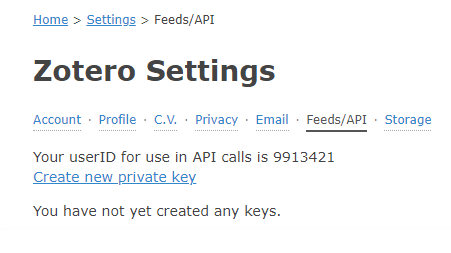
Step 2: Create a key
Next, enter a key description and decide what kind of access you will
need. A bare minimum is to “allow library access”, however, if you want
to create, edit, copy, or delete items you will need to “allow write
access” as well. You can also add group permissions. Now that you have
created a key, as seen below, you will need to make it available to
c2z.
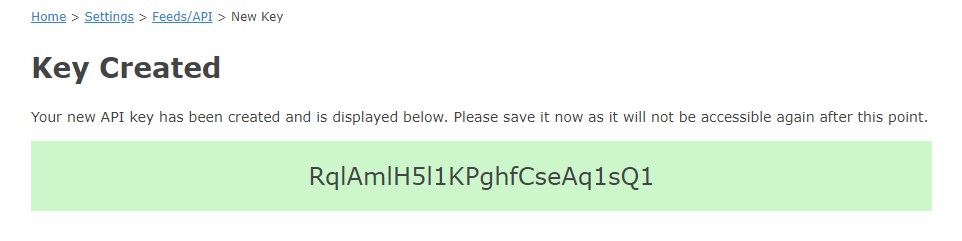
Step 3: Add key to R
Though it is possible to directly apply the key in the various
functions, it is recommended to add the key to the
.Renviron. The simplest approach is to use the usethis
edit_r_environ() function, that will open the file for your
convenience.
usethis::edit_r_environ()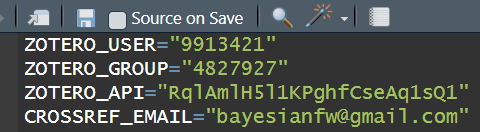
.Renviron content.How it works
# Access default zotero library
user.library <- Zotero(library = TRUE)
#> Searching for collections
#> Found 0 collections
#> Searching for all items in library
#> Found 0 items
# Print type of library and id
sprintf("The library has the prefix: %s", user.library$prefix)
#> [1] "The library has the prefix: users/9913421"
# Access the group zotero library
group.library <- Zotero(user = FALSE, library = TRUE, silent = TRUE)
# Print type of library and id
sprintf("The library has the prefix: %s", group.library$prefix)
#> [1] "The library has the prefix: groups/4827927"
# Print the API
sprintf("The API key for these libraries is: %s", Sys.getenv("ZOTERO_API"))
#> [1] "The API key for these libraries is: Io1bwAiOjB1jPgUNegjJhJxF"